Auto-Reorder
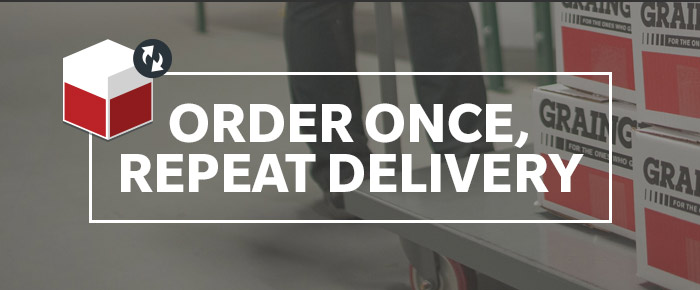
Why Auto-Reorder?
Using Auto-Reorder for the products you buy regularly is the easy way to help make sure you never run out. Set up is fast, simple and convenient. Get what you want when you need it with Auto-Reorder!



Auto-Reorder Tips
Top Auto-Reorder Categories
Auto-Reorder FAQ’s
Q: What is Auto-Reorder?
A: Auto-Reorder is a convenient way to help you ensure the Grainger products you use most often are on hand when you need them. Your first order will ship immediately. Subsequent orders will ship at the frequency you choose. You always have complete control over your deliveries and will receive pre-shipment emails before your Auto-Reorder is placed.
You can change your delivery frequency and quantity in the “Manage Auto-Reorder” account settings section of Grainger.com. Changes to orders can be made anytime within 24 hours prior to shipment of the next scheduled shipment date. You can cancel your Auto-Reorder enrollment at any time.
Q: How do I start using Auto-Reorder?
A: Using Grainger’s Auto-Reorder is easy; it can be done while browsing on the product page or while reviewing items in the shopping cart. On eligible products, simply select the Auto-Reorder option for the product, select your preferred shipment frequency, and check out as normal.
Q: What will happen after I enroll in Auto-Reorder?
A: After you enroll in Grainger’s Auto-Reorder program, you will receive an email confirming your enrollment. This email will include a link to access “Manage Auto-Reorder” where you can manage your future orders, enrolled products and Grainger Auto-Reorder account information.
Your Auto-Reorders will be placed automatically according to your selected frequency, and you will only be billed when your order is shipped. Prior to each Auto-Reorder being placed, we will send you an email reminder. You will also receive email notifications regarding other important information related to your Grainger Auto-Reorder, such as if your product is discontinued or confirmation when the order is placed successfully.
Q: How do I make changes to my Auto-Reorder deliveries?
A: Once you’ve enrolled, the products you order are easy to manage. You can change your next order date, skip an order, change your selected frequency, modify PO number, or cancel an order by visiting “Manage Auto- Reorder” located under the “Account Preferences” section. Address, billing, special instructions, and packing slip information entered during the initial order will be used for subsequent orders. Please allow up to 24 hours for modifications or cancellations to be processed.
To change your next order date, please visit the “Reorders” tab and click the “Change date” link near the next order date and select the new date for your order. This will change the order date for the entire order. If a replenishment order contains multiple items and you would only like to change the order date of a single item, please visit the “Items” tab and identify the individual item you would like to modify. Click the “Change date” link next to the individual item and select your desired next order date from the pop-up calendar. To skip an Auto-Reorder shipment, please visit the “Reorders” tab and click the “Skip this reorder” link near the next order date to skip the entire order.
To modify the delivery frequency for an Auto-Reorder item, please visit the “Items” tab. On this tab, the current delivery frequency is displayed next to each Auto-Reorder item in a drop down menu. To change the delivery frequency for an individual item, simply click the arrow of the frequency drop down next to the Auto-Reorder item you would like to modify, and select your next desired frequency from the pull down menu.
To suspend an Auto-Reorder item, please visit “Reorders” tab and simply click the “Make Inactive” link to the right of a product. You’ll be prompted to confirm this action and indicate your reason for cancelling, which is optional. Once you’ve selected “OK”, your enrollment will be cancelled and no future orders will be placed for the product.
Please allow up to 24 hours for any modifications or cancellations to be processed.
Q: What is the difference between the “Items” and “Reorders” tabs?
A: The “Reorders” tab shows the details for your next scheduled order to be shipped. An order may contain more than one individual item scheduled for Auto-Reorder if items were initially part of the same order. The “Items” tab displays individual Grainger Auto-Reorder items and all associated details for that individual enrollment including next order date, delivery frequency, quantity and shipping address. Individual Grainger Auto- Reorder items can all be associated with different orders on the “Reorders” tab.













